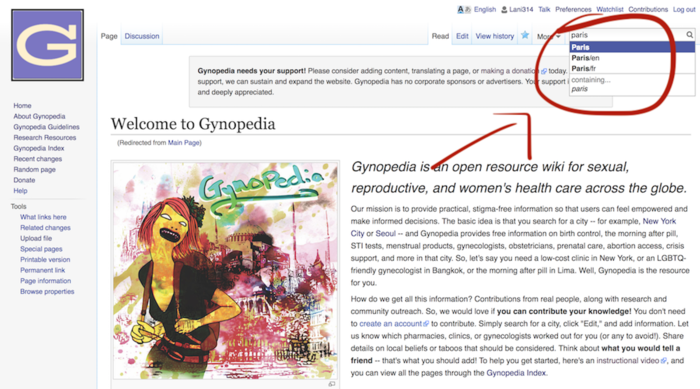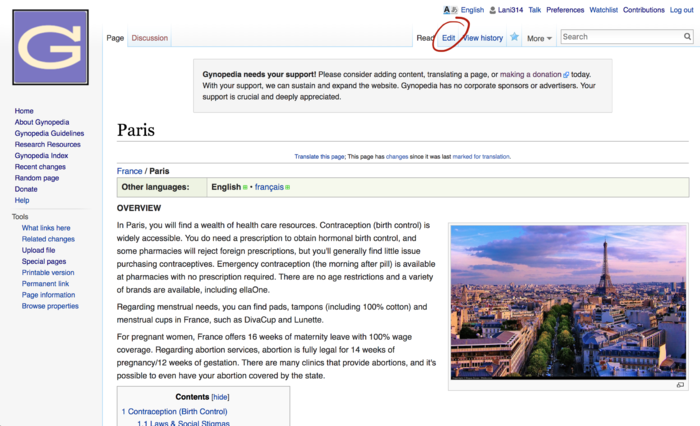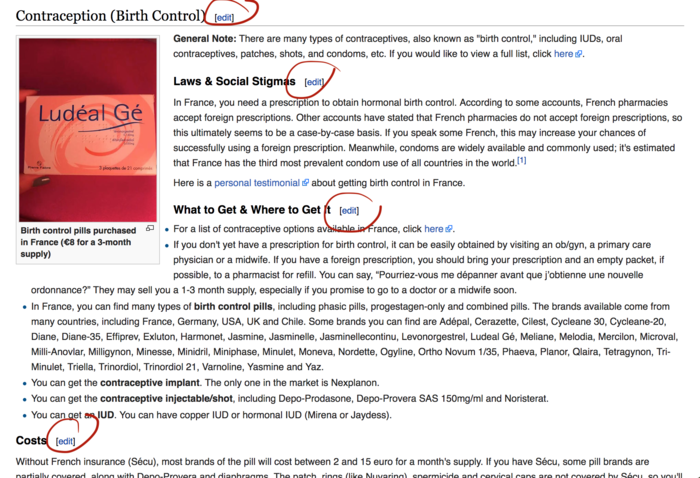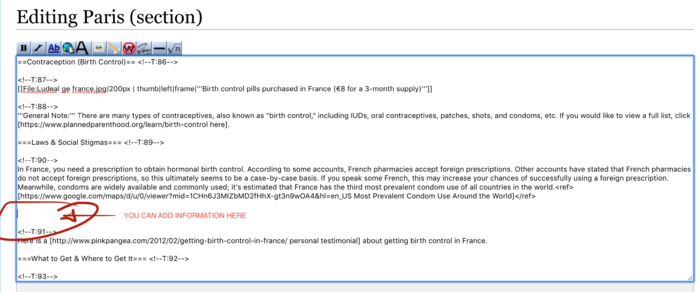Gynopedia needs your support! Please consider contributing content, translating a page, or making a donation today. With your support, we can sustain and expand the website. Gynopedia has no corporate sponsors or advertisers. Your support is crucial and deeply appreciated.
Contribute: Difference between revisions
No edit summary Tags: Mobile edit Mobile web edit |
No edit summary Tags: Mobile edit Mobile web edit |
||
| Line 38: | Line 38: | ||
7. '''You're done!''' -- You should now be finished. Moderators of Gynopedia will review your changes and confirm that the edits are not spam or abusive content. They'll also make sure that the information is relevant and reliable to the community. | 7. '''You're done!''' -- You should now be finished. Moderators of Gynopedia will review your changes and confirm that the edits are not spam or abusive content. They'll also make sure that the information is relevant and reliable to the community. | ||
'''MORE INFORMATION:''' | |||
* If you want to get a sense of some of the sources we commonly use to conduct research and develop content for Gynopedia pages, please visit the [[Research Resources]] pages. | |||
* If you want to know more about Mediawiki (the software that Gynopedia is built on) and how it works overall, click [https://www.mediawiki.org/wiki/MediaWiki here]. | |||
* If you want to know more about open source software, click [https://opensource.com/resources/what-open-source here]. | |||
Revision as of 00:10, 17 December 2018
SHARE YOUR KNOWLEDGE!
Did you know that it's super easy to add content to Gynopedia?
You don't need to create an account AND you don't need to be a medical "expert."
You simply need to have information to share that can help other people!
Here's how:
1. Choose Editing Type - Do you want to edit completely anonymously? If you want to be 100% anonymous, you should first create a Gynopedia account -- it's super easy, and all of your edits will anonymous, since they'll be under your username. If you don't care about anonymity, you can edit immediately without creating an account. Your edits will be under your IP address.
2. Search for a Location -- After you've either created an account or decided to not create an account, you're ready to begin editing. As a first step, you should search for the city or country page you want to edit. To do this, go to the Search bar (in the top right corner), and type in the name of the location (for example, "Paris"). If the page has been translated into multiple languages, you may see multiple entries for the page. To edit the original English page, select the first search result that you see (e.g. "Paris").
2. Begin Editing -- Once you're on a page, you can begin editing the page. You can either choose to edit the whole page (click the "Edit" link at top of page) or a section of the page (click the "Edit" link for a particular section).
3. Add Information -- Once you have clicked "Edit," you'll see that the page changes to the edit view. You can now type in the information that you want to add. If you don't know what to add, think about this way: What would you want a friend to know? What's crucial, reliable, and real information that can help people in a time of need?
4. Add Citations -- Once you have added information, you should make sure you have cited your sources. Generally, if you have added any official information about history, policies, or statistics, you should cite your sources from veritable and trustworthy sources (likes newspaper publications, academic journals, and reports from the UN, WHO, nonprofits, and NGOs, etc). Here's the format for adding citations:
Childcare in Sweden is blah blah blah.<ref>[http://www.nytimes.com/how-swedish-childcare-works New York Times: How Swedish Childcare Works]</ref>
5. Save Changes -- Once you're done with the edits, scroll to the bottom and press "Save page."
6. Review Changes -- Your changes will be immediately saved on the page. Make sure to review your changes and confirm that they were saved correctly. If you want to make any changes, you can click "Edit" to update the page. Note that your edits will be archived under your username (if you created an account) or your IP Address (if you didn't create an account).
7. You're done! -- You should now be finished. Moderators of Gynopedia will review your changes and confirm that the edits are not spam or abusive content. They'll also make sure that the information is relevant and reliable to the community.
MORE INFORMATION:
- If you want to get a sense of some of the sources we commonly use to conduct research and develop content for Gynopedia pages, please visit the Research Resources pages.
- If you want to know more about Mediawiki (the software that Gynopedia is built on) and how it works overall, click here.
- If you want to know more about open source software, click here.